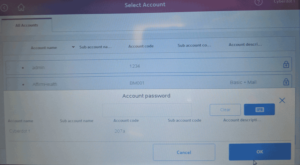To use the postage machine, you must have mail service as part of your membership plan. Want to add it? Click here.
-
- Find your user account on the home screen.
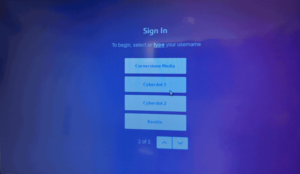
- Log in using the last 4 digits of your FOB. Not sure where to locate your FOB number, click here.
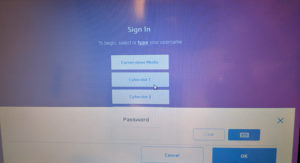
- Choose whether you want to mail a letter or ship a package
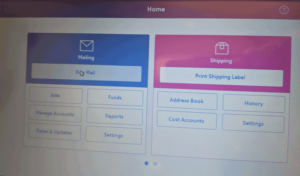
- To send mail, select Run Mail. If you do not have a custom job, you can use the default job. Select the account required link on the screen.
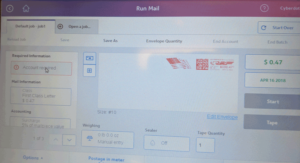
- Select the account associated with you/your company
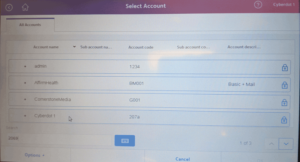
- Enter the account password – the last 4 digits of your FOB
- Find your user account on the home screen.
- To print shipping labels, select Print Shipping Labels from the main menu
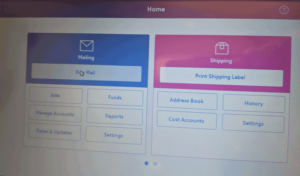
- Choose your preferred shipping vendor
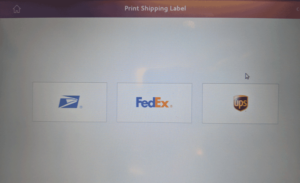
- Enter your ship from and ship to address from this screen by clicking on the down arrows for each.
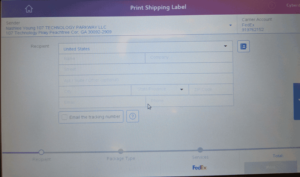
- Select your return address. If you do not see your address, be sure to select Add new address and not edit address.
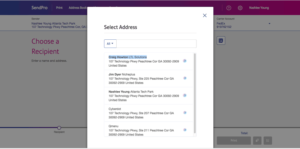
- Select how you are sending the package
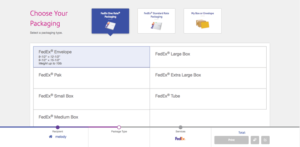
- Weight your package on the scale
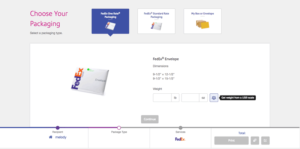
- Select type of service – Next Day, 2-Day, etc.
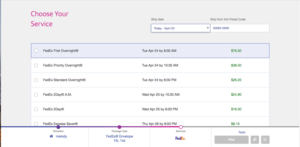
- Select any additional items and click print to print shipping label. Note: Your account will be charged the shipping fee and you will be billed monthly.
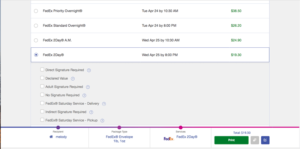
- Click your username in the upper left corner and select log out